用jquery实现Web控件中的滑动条自定义风格
- 时间:2015年04月02日 15:35:35 来源:魔法猪系统重装大师官网 人气:11320
前些天我们学生在线首页改版,要做一个工具栏,由于版面的限制,原先策划的很多工具只好安排在一个小区域里面,具体效果如下:
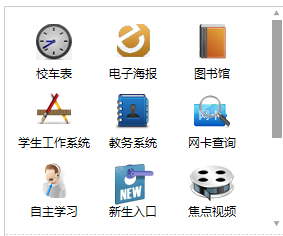
当然,这样的效果,用html自带的控件也可以实现。不过自定义的话就可以自己设置滑动条的样式啦,比如说设为红色、蓝色等,按钮形状也可以自己做啦。
需要实现的效果是,这些工具一次最多在可见区域显示9个(这里假设工具项总数多于9个,不满9个的话,将来也很有可能扩展到9个),点击上下的按钮即可将可见区域内的工具区域上下移动。
但是这样做好后,运营人员给我提意见了:要是移动滑动条就可以实现工具栏上下滑动,那用户体验会更好,不过说的简单,做起来就有点麻烦了。
首先从头开始讲解吧。我的构思如下:
整个区域分为两个,一个是工具区域(class=” toolBox”),一个是滑动条区域(class="slideBar")。
工具区域(class=” toolBox”)设为相对定位,内部有一个大长条(class="innerToolBox"),存放所有的工具,一行三个工具,超出部分不可见(这很关键哦),并且相对外部工具区域(class=” toolBox”)是绝对定位的,刚开始时,top=0,这样每次滑动只需改变其top值即可。
右边的滑动条区域(class="slideBar")有三个东西:向上按钮(class="upBtn")、向下按钮(class="downBtn")、滑动条框(class="barBox")。滑动条框(class="barBox")仅仅是存放滑动条的“盒子”,里面有一个滑动条(class=” innerBar”)。和工具栏类似,滑动条(class=” innerBar”)相对滑动条框(class="barBox")是绝对定位的,只需改变滑动条(class=” innerBar”)的top值即可实现滑动。并且是和左边的工具条是同步滑动的。那么滑动条的高度是固定的吗,当然不是,它的高度得由左边工具的行数决定。这就需要由js来实现了(这个后面会提到)。
html代码如下:
1
2
3
4
15
26
37
48
59
60
61
68
69
css代码如下:
1 /***大框***/
2 #smallTools
3 {
4 background:url(../images10/smallBarBg.gif) repeat-x left bottom;
5 position:relative;
6 height:227px;
7 overflow:hidden;
8 }
9
10 /***左右两边的布局***/
11 #smallTools .toolBox /***左边的工具框区域***/
12 {
13 height:207px;
14 margin-top:10px;
15 float:left;
16 width:237px;
17 margin-left:10px;
18 overflow:hidden;
19 position:relative;
20
21 }
22 #smallTools .slideBar /***右边的滑动条区域***/
23 {
24 height:227px;
25 float:right;
26 width:11px;
27 }
28
29 /***左框内元素的具体样式***/
30 .innerToolBox
31 {
32 position:absolute;
33 left:0px;
34 top:0px;
35 }
36 #smallTools ul
37 {
38 height:69px;
39 }
40 #smallTools ul li
41 {
42 float:left;
43 width:79px;
44 height:69px;
45 text-align:center;
46 }
47 #smallTools ul li a
48 {
49 display:block;
50 width:79px;
51 height:22px;
52 padding-top:47px;
53 color:#000;
54 }
55 /***以下是给各工具项设置背景***/
56 #smallTools ul li.tool1
57 {
58 background:url(../images/tool1.gif) no-repeat center 7px
59 }
60 #smallTools ul li.tool2
61 {
62 background:url(../images/tool2.gif) no-repeat center 7px
63 }
64 #smallTools ul li.tool3
65 {
66 background:url(../images/tool3.gif) no-repeat center 7px
67 }
68 #smallTools ul li.tool4
69 {
70 background:url(../images/tool4.gif) no-repeat center 7px
71 }
72 #smallTools ul li.tool5
73 {
74 background:url(../images/tool5.gif) no-repeat center 7px
75 }
76 #smallTools ul li.tool6
77 {
78 background:url(../images/tool6.gif) no-repeat center 7px
79 }
80 #smallTools ul li.tool7
81 {
82 background:url(../images/tool7.gif) no-repeat center 7px
83 }
84 #smallTools ul li.tool8
85 {
86 background:url(../images/tool8.gif) no-repeat center 7px
87 }
88 #smallTools ul li.tool9
89 {
90 background:url(../images/tool9.gif) no-repeat center 7px
91 }
92
93 /***右边滑动条框的具体样式***/
94 .slideBar .upBtn /***向上滑动按钮***/
95 {
96 display:block;
97 line-height:0px;
98 width:9px;
99 height:7px;
100 background:url(../images/up_btn.png) no-repeat left top;
101 margin-top:2px;
102 padding:0px;
103 }
104 .slideBar .upBtn:hover
105 {
106 border:1px solid #000000;
107 }
108 .slideBar .downBtn /***向下滑动按钮***/
109 {
110 display:block;
111 line-height:0px;
112 width:9px;
113 height:7px;
114 background:url(../images/down_btn.png) no-repeat left top;
115 margin:0px;
116 padding:0px;
117 }
118 .slideBar .downBtn:hover
119 {
120 border:1px solid #000000;
121 }
122 #smallTools .barBox
123 {
124 height:196px;
125 margin:4px 0px;
126 width:11px;
127 position:relative;
128 }
129
130 .innerBar
131 {
132 position:absolute;
133 width:10px;
134 background:#a4a4a4;
135 cursor:s-resize;
136 top:0px;
137 }
接下来就是给它添加脚本代码了。为了方便,在这里用的是jQuery库。
我决定为它建立一个对象,大致成员变量如下:
1 $( function()
2 {
3 /***对象方法,进行一些成员变量的赋值
4 变量:elem:要被上下移动的工具条区域名(元素名、id和class的组合)
5 perHight:每一格一次被移动的长度
6 slideN:工具栏中工具的行数
7 showN:可见的工具的行数(这里是3)
8 speed:一次移动所花的毫秒数
9 index:可见区域的第一行的索引
10 barElem:滑动条名(元素名、id和class的组合)
11 ***/
12 function toolBar(elem,perHeight,slideN,showN,speed,index,barElem)
13 {……}
14 toolBar.prototype=
15 {
16 /***滑动条的高度的设置
17 高度计算公式:滑动条可设置的最大高度*可见的工具的行数/工具栏中工具的总行数
18 ***/
19 initBar:function()
20 {……},
21 /***工具条滑动的函数,to是要被滑动到的索引,这函数在点上下按钮或移动滑动条的时候会被触发***/
22 slide:function(to)
23 {……},
24 /***滑动条滑动的函数,to是要被滑动到的索引,这函数在点上下按钮的时候会被触发,和slide函数同步实现***/
25 barSlide:function(to)
26 {……},
27 /***本函数为上下按钮添加点击事件
28 upelem:向上按钮的名字(元素名、id和class的组合)
29 downelem:向下按钮的名字(元素名、id和class的组合)
30 ***/
31 clickTab:function(upelem,downelem)
32 {……},
33 /***拖动滑动条的函数,拖动后,工具框也进行相应移动。
34 elem:需要被移动的元素名(元素名、id和class的组合)
35 handle:使相应元素被移动所需要拖动的把柄元素名(元素名、id和class的组合)
36 uplev:被拖动元素最高点(这里是0)
37 downlev:被拖动元素的最低点(这里是196)
38 ***/
39 drag:function(elem,handle,uplev,downlev)
40 {……}
41 }
42
43 /***这里进行对象的实例化,与相关函数的调用***/
44 })
完整的js代码如下:

 View Code
View Code
1 $(function()
2 {
3 function toolBar(elem,perHeight,slideN,showN,speed,index,barElem)
4 {
5 this.elem=$(elem);
6 this.perHeight=perHeight;
7 this.slideN=slideN;
8 this.showN=showN;
9 this.speed=speed;
10 this.index=index;
11 this.barElem=barElem;
12 }
13 toolBar.prototype=
14 {
15 initBar:function()
16 {
17 var tl=$(this.barElem).parent().height();
18 $(this.barElem).css({'height':tl*this.showN/this.slideN});
19 },
20 slide:function(to)
21 {
22 this.elem.animate({'top':-(to*this.perHeight)},this.speed)
23 },
24 barSlide:function(to)
25 {
26 var tl=$(this.barElem).parent().height();
27 $(this.barElem).animate({'top':tl*to/this.slideN},this.speed)
28 },
29 clickTab:function(upelem,downelem)
30 {
31 var _this=this;
32 $(upelem).bind('click',function()
33 {
34 if(_this.index>0)
35 {
36 _this.index--;
37 _this.slide(_this.index);
38 _this.barSlide(_this.index);
39 }
40 return false;
41 });
42 $(downelem).bind('click',function()
43 {
44 if(_this.index<_this.slideN-_this.showN)
45 {
46 _this.index++;
47 _this.slide(_this.index);
48 _this.barSlide(_this.index);
49 }
50 return false;
51 });
52 },
53 drag:function(elem,handle,uplev,downlev)
54 {
55 var _this=this;
56 var tl=$(this.barElem).parent().height();
57 var C=$(elem);
58 var dy, moveout;
59 var T = $(handle);
60 T.bind("selectstart", function()
61 {
62 return false;
63 });
64 T.mousedown(function(e)
65 {
66 //dx = e.clientX - parseInt(C.css("left"));
67 e=e?e:window.event;
68 dy = e.clientY - parseInt(C.css("top"));
69 C.mousemove(move).mouseout(out).css('opacity', 0.8);
70 T.mouseup(up);
71 });
72 function move(e)
73 {
74 e=e?e:window.event;
75 moveout = false;
76 if((e.clientY - dy)>=uplev&&(e.clientY - dy)<=(downlev-C.height()))
77 C.css({"top": e.clientY - dy});
78 }
79 function out(e)
80 {
81 e=e?e:window.event;
82 moveout = true;
83 setTimeout(function(){checkout(e);}, 100);
84 }
85 function up(e)
86 {
87 e=e?e:window.event;
88 var adaptTop;
89 var presTop=parseInt(C.css("top"));
90 C.unbind("mousemove", move).unbind("mouseout", out).css('opacity', 1);
91 T.unbind("mouseup", up);
92 //alert(parseInt(_this.slideN));
93 if(((presTop/(tl/_this.slideN))-parseInt(presTop/(tl/_this.slideN)))>=0.5)
94 {
95 _this.index=parseInt(presTop/(tl/_this.slideN))+1;
96 }
97 else
98 {
99 _this.index=parseInt(presTop/(tl/_this.slideN));
100 }
101 adaptTop=_this.index*(tl/_this.slideN);
102 _this.slide(_this.index);
103 C.css({"top":adaptTop});
104 }
105 function checkout(e)
106 {
107 e=e?e:window.event;
108 moveout && up(e);
109 }
110 }
111 }
112
113
114
115 var slength=$("#smallTools .innerToolBox ul").length;
116 var stBox=new toolBar("#smallTools .innerToolBox",69,slength,3,700,0,"#smallTools .innerBar");
117 stBox.initBar();
118 stBox.clickTab("#smallTools .upBtn","#smallTools .downBtn");
119 stBox.drag("#smallTools .innerBar","#smallTools .innerBar",0,196);
120 })









