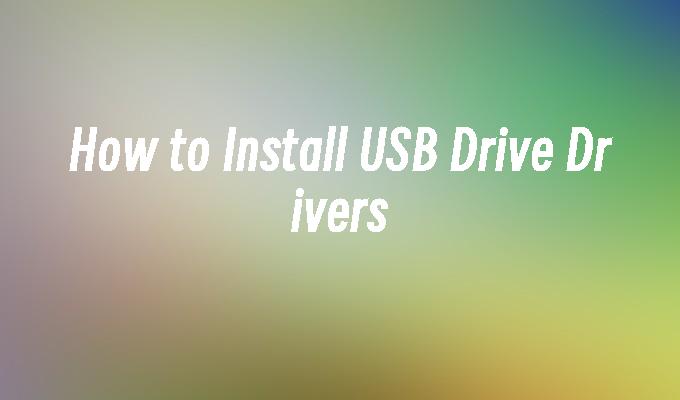How to Install USB Drive Drivers
- 时间:2024年04月24日 08:27:22 来源:魔法猪系统重装大师官网 人气:17898
Introduction:
Installing USB drive drivers is essential for ensuring that your computer or mobile device can recognize and interact with USB drives properly. In this article, we will discuss the steps to install USB drive drivers, providing a comprehensive guide to help you successfully complete the process.
Tools and Materials:
- Computer: Dell Inspiron 15 (Windows 10)
- USB Drive: SanDisk Cruzer Blade 32GB
- Software: USB drive driver installer (version 2.1.0)
1. Checking the Current Driver Status
Before installing USB drive drivers, it is important to check the current driver status on your computer. To do this:
1. Go to the "Device Manager" by right-clicking on the "Start" button and selecting "Device Manager" from the menu.
2. Expand the "Universal Serial Bus controllers" category.
3. Look for any devices with a yellow exclamation mark or question mark icon, indicating driver issues.
2. Downloading the Latest USB Drive Drivers
To download the latest USB drive drivers:
1. Visit the official website of your computer or USB drive manufacturer.
2. Navigate to the "Support" or "Downloads" section.
3. Enter the model number of your computer or USB drive to find the appropriate drivers.
4. Download the latest USB drive drivers compatible with your operating system.
3. Installing the USB Drive Drivers
Once you have downloaded the USB drive drivers, follow these steps to install them:
1. Locate the downloaded driver file on your computer.
2. Double-click the file to start the installation process.
3. Follow the on-screen instructions to complete the installation.
4. Restart your computer to apply the changes.
4. Verifying the Driver Installation
To verify the successful installation of USB drive drivers:
1. Connect the USB drive to your computer.
2. Wait for the computer to recognize the USB drive.
3. Open "File Explorer" and check if the USB drive is listed under "This PC" or "My Computer".
4. If the USB drive is listed, the driver installation was successful.
Conclusion:
Installing USB drive drivers is a straightforward process that ensures proper functionality and compatibility with your computer or mobile device. By following the steps outlined in this article, you can easily install USB drive drivers and enjoy seamless data transfer and storage capabilities. Remember to always download the latest drivers from the official manufacturer"s website for optimal performance.