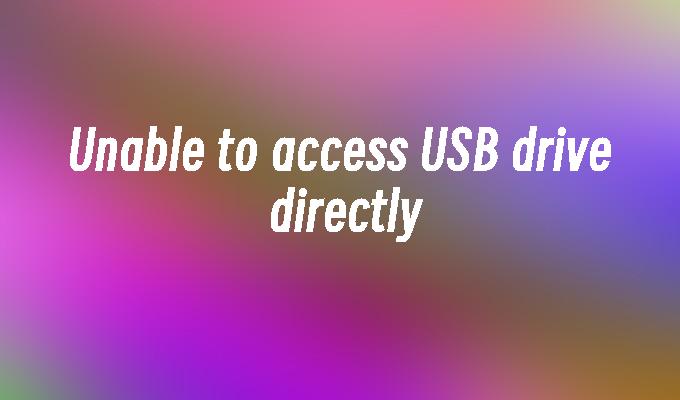Unable to access USB drive directly
- 时间:2024年04月24日 09:06:05 来源:魔法猪系统重装大师官网 人气:19525
Introduction:
Unable to access USB drive directly is a common issue faced by computer users. This article aims to provide solutions and methods to overcome this problem. The article will discuss the tools and materials required, the steps to be followed, and provide a conclusion summarizing the key points.
Tools and Materials:
Computer: Dell Inspiron 15
Operating System: Windows 10
Software Version: USB Disk Security 6.7
1. Troubleshooting the USB Drive
1.1 Check USB Connection: Ensure that the USB drive is properly connected to the computer. Try connecting it to different USB ports to rule out any port-related issues.
1.2 Update USB Drivers: Update the USB drivers on your computer to the latest version. This can be done through the Device Manager in the Control Panel.
1.3 Scan for Malware: Run a malware scan on the USB drive using reliable antivirus software. Malware infections can sometimes prevent access to the drive.
2. Formatting the USB Drive
2.1 Backup Data: Before formatting the USB drive, make sure to backup all important data stored on it. Formatting will erase all the data on the drive.
2.2 Format using Disk Management: Open Disk Management by right-clicking on the Start button and selecting "Disk Management." Locate the USB drive, right-click on it, and select "Format." Follow the on-screen instructions to complete the formatting process.
2.3 Format using Command Prompt: Open Command Prompt as an administrator and type "diskpart" to open the DiskPart utility. Use the "list disk" command to identify the USB drive, then select the drive using the "select disk" command. Finally, use the "clean" command to remove all partitions on the drive and the "create partition primary" command to create a new partition. Format the partition using the "format fs=ntfs quick" command.
3. Using Data Recovery Software
3.1 Install Data Recovery Software: Download and install a reliable data recovery software like EaseUS Data Recovery Wizard.
3.2 Scan for Lost Data: Launch the data recovery software and select the USB drive. Start a deep scan to search for lost or inaccessible data on the drive.
3.3 Recover Lost Data: After the scan is complete, preview the recoverable files and select the ones you want to recover. Choose a location to save the recovered files and click on the "Recover" button.
Conclusion:
In conclusion, when unable to access a USB drive directly, troubleshooting the drive, formatting it, or using data recovery software can help resolve the issue. It is important to ensure proper connections, update drivers, and scan for malware. Formatting the drive should be done with caution, keeping in mind the backup of important data. Data recovery software can be used as a last resort to recover lost or inaccessible data. By following these steps, users can overcome the problem of being unable to access a USB drive directly.