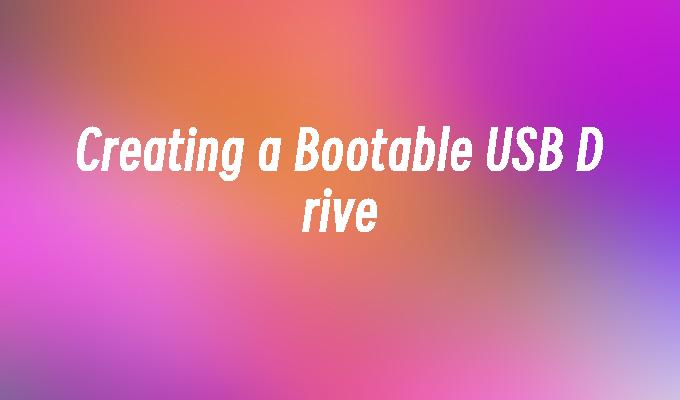Creating a Bootable USB Drive
- 时间:2024年04月25日 09:03:00 来源:魔法猪系统重装大师官网 人气:15799
Introduction:
Creating a Bootable USB Drive is a useful and efficient way to install or repair operating systems on computers. This article will provide a step-by-step guide on how to create a bootable USB drive, using appropriate tools and software. The process will be explained in detail, with the aim of helping users understand and successfully create a bootable USB drive.
Tools and Materials:
Computer Brand and Model: Dell Inspiron 15
Operating System Version: Windows 10
Software Version: Rufus 3.11
1. Preparing the USB Drive
To create a bootable USB drive, you will need a USB flash drive with sufficient storage capacity. It is recommended to use a USB drive with at least 8GB of space. Before proceeding, ensure that all important data on the USB drive is backed up, as the process will erase all existing data.
2. Downloading the ISO File
The next step is to download the ISO file of the operating system you want to install or repair. Visit the official website of the operating system provider and download the ISO file. Make sure to choose the correct version and edition of the operating system.
3. Using Rufus to Create a Bootable USB Drive
Rufus is a popular and reliable software for creating bootable USB drives. Follow these steps:
Step 1: Open Rufus and select the USB drive you want to use.
Step 2: Under the "Boot selection" section, click on the "Select" button and browse for the downloaded ISO file.
Step 3: Choose the partition scheme and target system type according to your computer"s specifications.
Step 4: Select the file system as "FAT32" and leave the other settings as default.
Step 5: Click on the "Start" button to begin the process. Rufus will format the USB drive and copy the ISO file onto it, making it bootable.
4. Booting from the USB Drive
After creating the bootable USB drive, you need to configure your computer to boot from it. Restart your computer and enter the BIOS settings by pressing the designated key (usually F2 or Del) during startup. In the BIOS settings, change the boot order to prioritize the USB drive. Save the changes and exit the BIOS settings. Your computer will now boot from the USB drive.
Conclusion:
Creating a bootable USB drive is a straightforward process that allows users to install or repair operating systems with ease. By following the steps outlined in this article and using the appropriate tools and software, users can successfully create a bootable USB drive. It is important to ensure that the USB drive has sufficient storage capacity and that all important data is backed up before proceeding. Booting from the USB drive can be done by configuring the computer"s BIOS settings. With this knowledge, users can confidently create and utilize bootable USB drives for their computing needs.