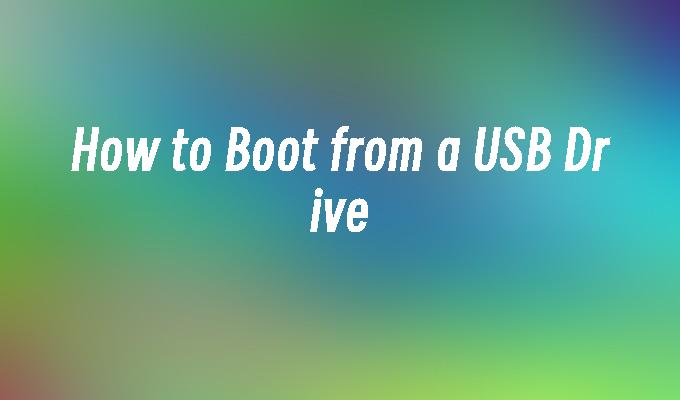How to Boot from a USB Drive
- 时间:2024年04月25日 09:03:20 来源:魔法猪系统重装大师官网 人气:10222
Introduction:
How to Boot from a USB Drive
In this article, we will discuss the steps to boot a computer from a USB drive. We will provide a detailed guide on how to do this, including the necessary tools and materials. By following these steps, you will be able to easily boot your computer from a USB drive and access the desired operating system or software.
Tools and Materials:
Computer or laptop: Dell Inspiron 15
Operating System: Windows 10
Software: Rufus 3.11
1. Preparing the USB Drive
To boot from a USB drive, you first need to prepare the USB drive with the necessary files. Follow these steps:
1. Insert the USB drive into your computer.
2. Download the ISO file of the operating system or software you want to boot from.
3. Open Rufus software on your computer.
4. Select the USB drive from the device dropdown menu.
5. Choose the file system as FAT32.
6. Click on the "Select" button and browse for the downloaded ISO file.
7. Click on the "Start" button to begin the process of creating a bootable USB drive.
2. Changing the Boot Order
Once the USB drive is prepared, you need to change the boot order in the computer"s BIOS settings. Follow these steps:
1. Restart your computer and press the appropriate key (usually F2, F12, or Del) to enter the BIOS settings.
2. Navigate to the "Boot" or "Boot Order" section in the BIOS settings.
3. Move the USB drive to the top of the boot order list.
4. Save the changes and exit the BIOS settings.
3. Booting from the USB Drive
Now that the USB drive is prepared and the boot order is changed, you can boot your computer from the USB drive. Follow these steps:
1. Restart your computer.
2. When the computer starts, it will display a message such as "Press any key to boot from USB."
3. Press any key to boot from the USB drive.
4. The computer will now boot from the USB drive, and you can follow the on-screen instructions to install or use the desired operating system or software.
Conclusion:
In conclusion, booting from a USB drive is a useful method to access different operating systems or software. By following the steps mentioned in this article, you can easily boot your computer from a USB drive. Make sure to prepare the USB drive correctly and change the boot order in the BIOS settings. With these steps, you can explore different operating systems or software without making any permanent changes to your computer"s hard drive.